Azure Blob Storage
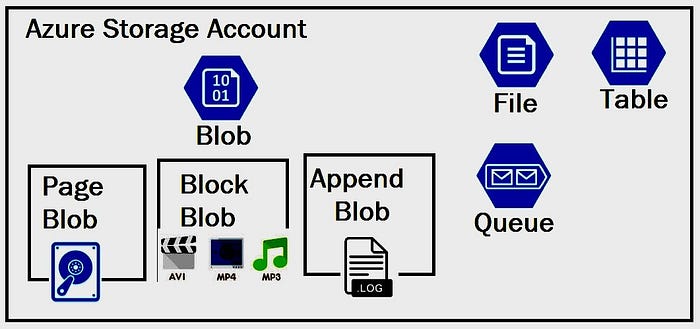
Blob stands for binary large object-based storage. Azure Blob is used to store vast volumes of data. Gigabytes and Terabytes of data can be stored, and this data can also be unstructured.
The data stored on Azure Blob can be exposed to the public or stored privately. Azure Blob Storage is massively scalable object storage for unstructured data.
There are three different Blob in Microsoft Azure:
- Block Blob
- Page Blob
- Append Blob
- Block Blob: They have huge storage and support unstructured data, and gigabytes and terabytes of data can be stored. You can have multiple blocks in the Block blob storage, which makes the storage bigger. Block blob storage is the most popular and is used for any type of file or folder. Block blobs are for your discrete storage objects like jpgs, log files, etc. that you’d typically view as a file in your local OS. Blocks could be uploaded to your storage service in parallel and then assembled into a block blob by a single commit operation. This process makes block blobs perfect for streaming upload resources (when large object is split into pieces that are uploaded in parallel to decrease upload time and then assembled back into a single object), like file sharing applications.

2. Page Blob: The Page Blob is used for paging operations. Page blobs are for random read/write storage, such as VHD’s (in fact, page blobs are what’s used for Azure Virtual Machine disks). Max. Size 8TB. Supported by both regular and Premium Storage. Page blobs are optimized for high-speed random access read and write operations and perfect for storing virtual file systems (like VHDs)

3. Append Blob: This Blob works on Append operations. For example, if you have a specific dataset, you can add, insert or write the data to that particular dataset. You cannot define any extra functionalities apart from appending data to a specific set. When you modify an append blob, blocks are added to the end of the blob only via the Append Block operation. Updating or deleting existing blocks is not supported. Unlike a block blob, an append blob does not expose its block IDs.

Watch out for Part 2 of this series :)
